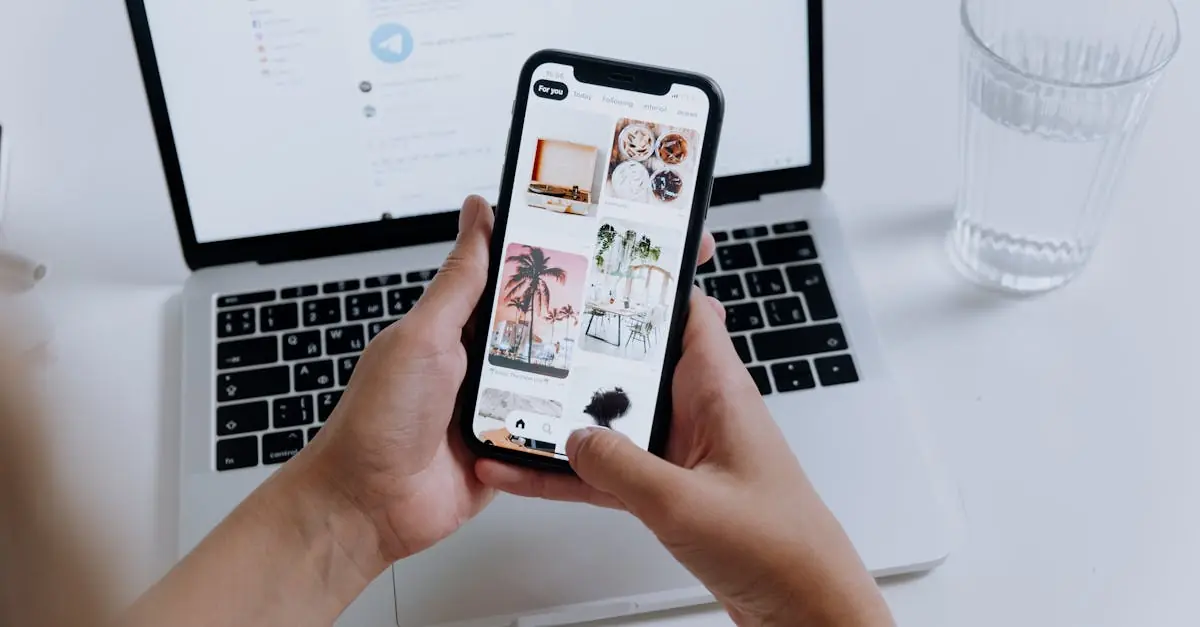In the age of selfies and endless cat videos, managing your photo library can feel like a full-time job. But what happens when you decide to declutter your iPhone? Does hitting that delete button mean your precious memories vanish from iCloud too? Spoiler alert: it’s not as straightforward as it seems.
Table of Contents
ToggleUnderstanding iCloud Photo Storage
iCloud Photo Storage provides users with a seamless way to store and manage their photo collections across devices. Understanding its functionality helps clarify the relationship between photos stored on an iPhone and those in iCloud.
What Is iCloud Photo Storage?
iCloud Photo Storage is a service that allows users to store photos and videos securely in the cloud. Users gain access to their media from any device signed into their iCloud account. The service automatically backlogs images, ensuring a single library is maintained across multiple devices. Users can opt for optimized storage, meaning lower-resolution images save space on their devices while full-resolution versions remain in iCloud.
How Does iCloud Sync Work?
iCloud Sync operates by automatically syncing photos and videos across all devices. Changes made to the photo library on one device, including deletion, apply to all devices utilizing the same iCloud account. Each time a user captures or deletes content, iCloud updates the library in real-time. This synchronization eliminates discrepancies between device libraries and ensures access to the latest images on any device linked to the same iCloud account.
Deleting Photos on iPhone
Deleting photos on an iPhone often raises questions about whether these actions affect the iCloud library. Users must understand that photos stored on the device sync with iCloud if iCloud Photos is enabled.
The Process of Deleting Photos
Users can delete photos directly from the Photos app. Tapping “Select” allows choosing multiple images for deletion. After selecting, pressing the trash icon initiates the delete process. Confirming the action will remove the selected photos from the device. It’s crucial to note that if iCloud Photos is active, this deletion also extends to iCloud.
Implications of Deleting Photos from Your Device
Deleting photos from the iPhone carries significant implications. For iCloud users, removing an image means it’s also deleted from iCloud and any other devices linked to the same account. Users lose access to that image across all platforms. Understanding this helps prevent unintended loss of photos stored in iCloud. Users might want to consider alternative solutions, like temporarily disabling iCloud Photos before deletion, if they wish to retain images only on the device.
Does Deleting Photos on iPhone Delete from iCloud?
Deleting photos from an iPhone has implications for iCloud storage. If iCloud Photos is enabled, a deletion on the device also removes the images from iCloud.
Confirmation from Apple
Apple’s support documentation confirms that when iCloud Photos is active, deleting a photo from an iPhone eliminates it from iCloud as well. The synchronization feature connects all devices tied to the same iCloud account. This automatic syncing ensures that any action, including deletions, reflects across all linked devices in real-time. Users can verify their iCloud settings within the device to understand how adjustments impact their photo library. To retain photos solely on the iPhone, individuals must disable iCloud Photos before proceeding with deletions.
Scenarios to Consider
Several scenarios illustrate when deletions occur in conjunction with iCloud Photos. For instance, if a user deletes a photo directly from their iPhone, it vanishes from all devices that sync through iCloud. Conversely, disabling iCloud Photos prior to deletion maintains the images on the iPhone, preserving them from loss. Users also encounter situations where they wish to declutter their library without permanent losses. In such cases, utilizing features like “Recently Deleted” can allow recovery within a limited timeframe after a deletion. Understanding these scenarios helps users manage their photo libraries effectively and avoid unintended losses.
Best Practices for Managing Photos
Managing photos across devices requires clarity and foresight. Understanding the mechanisms behind deletions ensures users maintain control over their digital collections.
How to Remove Photos Safely
Removing photos safely involves a few strategic steps. First, back up important images to an external storage device or cloud service. Second, navigate to the Photos app and select the images for deletion. Confirm selection before proceeding, as deleted photos disappear from linked devices. Third, consider temporarily disabling iCloud Photos if retaining images solely on the device is preferred. This method allows for more careful management of photo deletions, minimizing the risk of unintended loss.
Tips for iCloud Photo Management
iCloud Photo Management can be streamlined with practical approaches. Regularly review the photo library to identify and remove duplicates or unwanted images. Adjust iCloud settings to optimize storage use, such as enabling storage optimization for full-resolution photos. Create albums to categorize images effectively, making retrieval easier. Utilize the “Recently Deleted” folder for recovering images within 30 days of deletion. Keeping an organized library ensures that important memories remain accessible while decluttering unnecessary files.
Managing photos on an iPhone requires a clear understanding of how iCloud interacts with deletions. When iCloud Photos is enabled deleting an image from the device also removes it from iCloud. This can lead to unintended loss of cherished memories if users aren’t careful.
To avoid accidental deletions it’s wise to consider disabling iCloud Photos temporarily before removing images. This allows users to keep certain photos on their device while decluttering their library. Utilizing features like “Recently Deleted” can also help recover mistakenly removed images within a specific timeframe.
By following best practices for photo management users can maintain control over their digital collections and ensure their most important images are preserved.